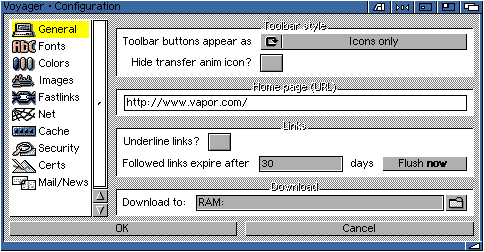
2.3 Customising Voyager
To customise some of Voyager's behavior to your liking, you can use the Settings editor, it is accessed through the "Settings" option of the Settings menu. It will open a new window with a listview on the left-hand side of it, like the one seen here. Clicking on an item in the listview changes the display on the right to reflect your seclection.

There are three types of fonts Voyager uses to display its web pages. The first group are the left-hand column, the font sizes. These are the fonts Voyager uses when it encounters a
<FONT SIZE=+/->tag in the HTML source.
The second group is the Headline fonts. These are used correspondingly when Voyager sees
<Hx>where x is a number from 1-6.
The final font type Voyager uses is Fixed. This is used when a
<PRE>tag is encountered.
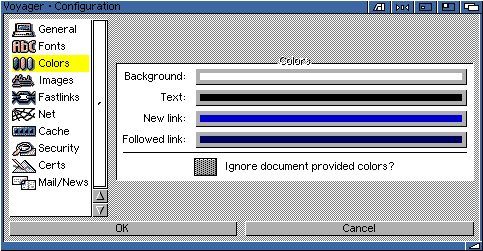
Voyager allows you to select the default colours of various parts of web pages you view, only if the author of the page has not previously defined colors in their document.
Background selects the background color, over which the Text is seen. New Link defines the color of a link on screen that Voyager has not previously visited, while Followed Link defines the color of a link which has.
Each item opens an MUI color selection window for it.
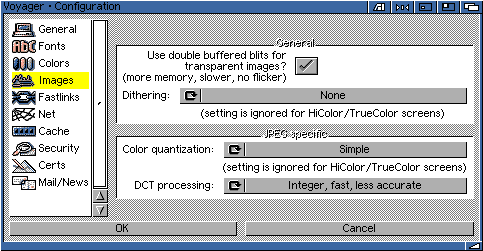
Go to the previous, next, chapter, table of contents.